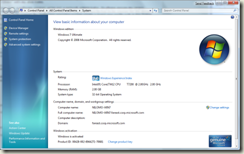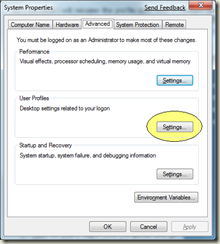This is not a problem that I feel you would encounter on a regular basis. I think I had a unique problem because of which I encountered this one. When you install an operating system it allows you to create a profile. Now I installed the machine at home. Which means I was not on the corpnet of Microsoft which means I could not log on to the domain. So when I created a profile named after my alias, it was considered as a local profile and not a domain profile. And a folder was created under “C:\Users” with my alias name.
I am not sure if this makes any sense or not, but hey, I am a software program writer not a network administrator. So please excuse my jargon. Anyway, when I actually logged on to the domain with my brand new operating system the next day, a new profile had to be created for the domain. Now since there was a folder already with my alias name in “C:\Users” the brand new operating system create a brand new profile with in the format <alias.domain> so now there was a “.” in my profile directory name.
What happens is this “.” sometimes creates problems in installing certain software. I got the error message saying “There is an invalid character in the directory path of My Documents”. I checked the path and could find only one anomaly. And no points (“.”) for guessing what.
So I decided I will rename the profile directory. I straight away went to the directory and though I would rename it to something else. of course it wouldn’t let you. So I thought I would log on as a local administrator and then do it. Also I made sure that I start windows in safe mode.
After Logging on I backup my documents, and delete the profile and assume that the next time I log on, it will automatically create the new directory for me. Guess what… Not that easy…
So after a long research I found out that there are registry entries out of which windows reads the location of the profile directory. So if it doesn’t find the directory at the specified location, it creates a temporary directory and logs you on with a temporary profile. And after the log on is complete, it gives you that message.
So here is what you do to save your life. Please do this only if you have already deleted your profile and did not take backup. If you are doing your research before you have messed with your machine, please skip these steps and refer below.
- Log on with local administrator account, preferably in safe mode. To boot the machine in safe mode, Click F8 during boot.
- Click Start + Run and type in regedit and then Enter.
- Open HKEY_LOCAL_MACHINE
- Open Software
- Open Microsoft
- Open Windows NT
- Open Current Version
- Open ProfileList
- Here you will see keys that belong to each profile. To find your problematic profile navigate to each key and refer to the ProfileImagePath entry on the right hand side.
- Once you find your problematic profile, just delete the key. This means delete the folder on the left hand side tree view that contains your alias in the ProfileImagePath entry.
- Restart machine.
There is another way you can actually backup your profile and create a new one.
Click on “Start”, Right click “Computer” and go to “properties”
Click on “Change Settings”
Go to the “Advanced” tab and click on User Profiles “Settings” button
“Change type” will allow you to change your profile type between Roaming and Local Profiles
“Delete” will delete that profile. Including the registry entries and everything.
“Copy To” will back up your profile. It is always advisable to backup your profile from here rather than from anywhere else. Your profile contains more than you can see. Hidden Files, System Files, etc. This takes care of everything in a safe manner.
Hope this helps.